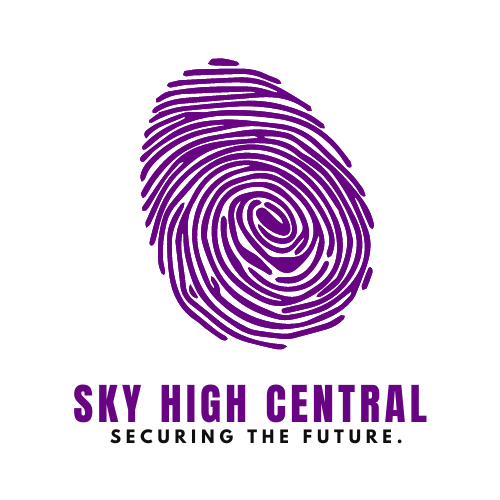You’re not alone if you’ve been stuck staring at a loading screen while waiting for a picture to appear on Snapchat. The Snapchat Loading Picture error is a common issue that many users face, and it can be incredibly frustrating, especially when you’re trying to view important snaps or stories.
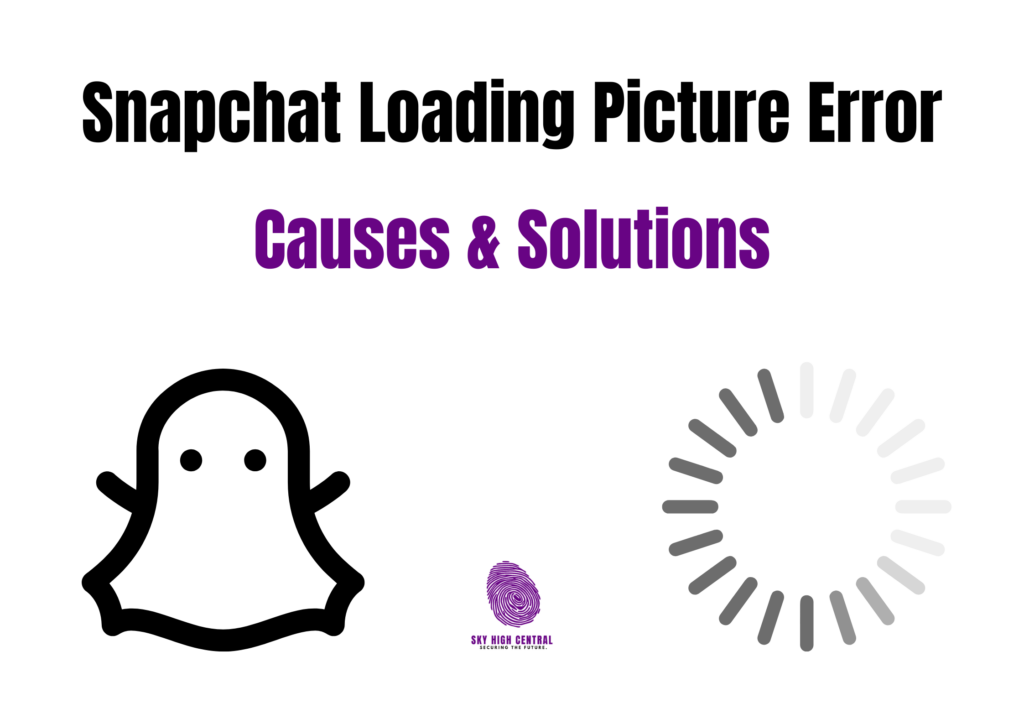
Whether you’re on Wi-Fi or mobile data, this problem can occur for various reasons. Fortunately, there are several steps you can take to troubleshoot and fix this issue.
How to Fix the Snapchat Loading Picture Error?
Before diving into the solutions, it’s essential to understand why this problem happens in the first place. Snapchat relies heavily on a stable internet connection to load pictures and videos.
When your connection is weak or intermittent, the app struggles to fetch the data it needs, resulting in the Loading Picture error. Other potential causes include software glitches within the app, outdated versions, and even incorrect settings on your device. Sometimes, cache buildup or restrictive permissions can prevent Snapchat from functioning properly.
Step-by-Step Guide to Fix the Error
Check Your Internet Connection
Your first step should be to check your internet connection. A slow or unstable connection is often the root cause of this error. Switch between Wi-Fi and mobile data to see if the problem persists. Resetting your router or performing a speed test can help ensure your connection is strong enough to support Snapchat.
Restart the Snapchat App
Closing and reopening the app can refresh its processes and fix minor bugs. On Android and iOS devices, swipe up to view recent apps and swipe Snapchat away to close it. Then, relaunch the app and try loading the picture again.
Clear Snapchat Cache
Snapchat stores cache data to speed up its performance, but too much cache can cause the app to malfunction. Clearing the cache will not delete your saved memories, so it’s a safe step to take. Navigate to your profile, tap on the settings icon, scroll down to Account Actions, and select Clear Cache.
Update the Snapchat App
Using an outdated version of Snapchat can lead to various issues, including the loading error. Make sure you’re running the latest version of the app by checking for updates in the Google Play Store or Apple App Store.
Enable Necessary Permissions
Snapchat requires several permissions, such as access to your camera, microphone, and storage. If any of these are disabled, the app might not work correctly. Go to your profile, tap the settings icon, and ensure all necessary permissions are enabled under the Privacy section.
Disable Battery or Data Saver Mode
Battery and data saver modes can restrict background activities, potentially causing the loading error. Turn these off in your phone’s settings to see if Snapchat starts working correctly.
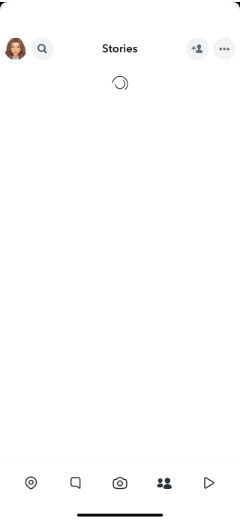
Re-Add Snapchat Friends
If the issue occurs with snaps from a particular friend, try removing and re-adding them. This process will delete all saved snaps between you and the friend, but it might resolve the issue.
Change DNS Settings
Sometimes, your DNS settings can interfere with app functionality. Changing your DNS to Google’s public DNS (8.8.8.8 and 8.8.4.4) can sometimes resolve the issue. Adjust these settings in your Wi-Fi options.
Reinstall Snapchat
If none of the above solutions work, consider uninstalling and reinstalling Snapchat. This step can resolve deeper issues that might be causing the error. Just ensure that your data is backed up before proceeding.
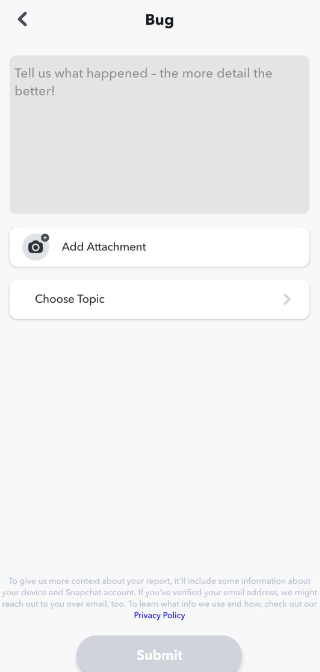
FAQs | Snapchat Loading Picture Error
Why does the Snapchat Loading Picture error happen?
The error typically occurs due to a weak or unstable internet connection, software glitches, or incorrect settings on your device. Cache buildup and restrictive app permissions can also cause the problem.
Will clearing the cache delete my saved snaps or memories?
No, clearing the cache will not delete any of your saved snaps or memories. It only removes temporary files that might be causing the app to malfunction.
Is it safe to change my DNS settings to fix this issue?
Yes, changing your DNS settings to a public DNS like Google’s (8.8.8.8 and 8.8.4.4) is safe and can sometimes resolve connectivity issues that affect Snapchat.
What should I do if the problem persists after trying all these solutions?
If the error continues after trying all the above steps, it may be best to contact Snapchat support for further assistance. A deeper issue with your account or device might need specialized attention.
Closure
By following these steps, you can fix the Snapchat Loading Picture error and enjoy a smoother experience on the app. Remember, keeping your app updated and ensuring a stable internet connection is key to preventing this issue from occurring in the future.
More Posts: