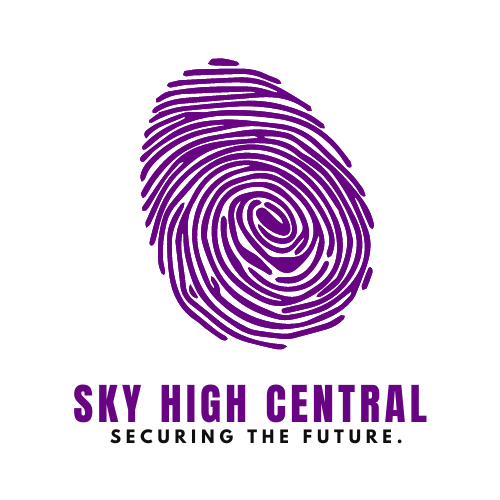In today’s digital age, social media plays a significant role. However, there may come a time when you need to step back from platforms like Instagram. Whether you’re concerned about privacy, looking to boost productivity, or simply need a break, you’re wondering How to delete or deactivate Instagram account. This comprehensive guide will walk you through deleting or deactivating your Instagram account.
How to Delete or Deactivate Instagram Account? Understanding Your Options: Deactivation vs. Deletion
Before making any decisions, it’s crucial to understand the difference between deactivating and deleting your Instagram account:
Deactivation:
• Temporarily hides your profile, photos, comments, and likes
• Allows you to reactivate and regain access to your content later
• Ideal for temporary breaks or when you’re unsure about permanent deletion
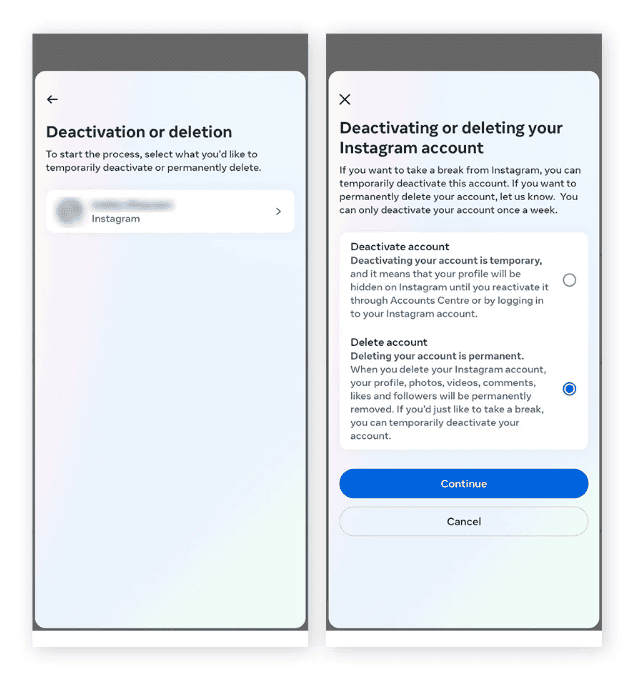
Deletion:
• Permanently remove your account, profile, photos, videos, comments, likes, and followers
• Cannot be undone after a 30-day grace period
• Best for those who want a clean break from the platform
How to Deactivate Your Instagram Account?
If you’re looking for a temporary hiatus, here’s a detailed guide to deactivating your account:
1. Log into Instagram on a web browser (this can’t be done through the app)
2. Click your profile picture in the top right corner and select “Profile”
3. Click “Edit Profile”
4. Scroll to the bottom and click “Temporarily deactivate my account”
5. Select a reason for deactivating from the dropdown menu
6. Re-enter your password
7. Click “Temporarily Deactivate Account”
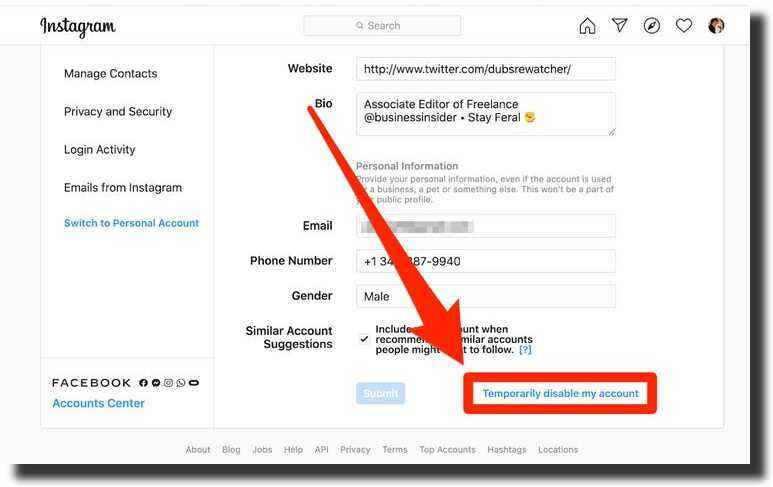
Pro Tip: You can keep your account deactivated indefinitely. There’s no time limit, so take as long as you need.
The Permanent Solution: Deleting Your Instagram Account
If you’ve decided to leave Instagram for good, follow these steps:
On Mobile (iPhone or Android):
1. Open the Instagram app and navigate to your profile
2. Tap the menu icon (three lines) in the top right
3. Go to Settings > Account > Delete account
4. Choose “Delete account” (not “Deactivate account”)
5. Select a reason for leaving
6. Re-enter your password
7. Tap “Delete [username]”
On Desktop:
1. Go to the Instagram deletion page: https://www.instagram.com/accounts/remove/request/permanent/
2. Log in if prompted
3. Select a reason for deleting your account from the dropdown menu
4. Re-enter your password
5. Click “Permanently delete my account”
Important: Instagram typically takes about 30 days to fully delete an account. Your account will be deactivated and not visible to others during this period. If you log in during this time, the deletion process will be canceled.
Backing Up Your Data: Don’t Lose Those Memories
Before you say goodbye to Instagram, make sure to download a copy of your data:
1. Go to your Instagram Settings
2. Click on “Privacy and Security”
3. Scroll down to “Data Download” and click “Request Download”
4. Enter your email address and click “Next”
5. Enter your Instagram password and click “Request Download”
Instagram will email you a link to download your data within 48 hours. This archive includes photos, videos, comments, profile information, and more.
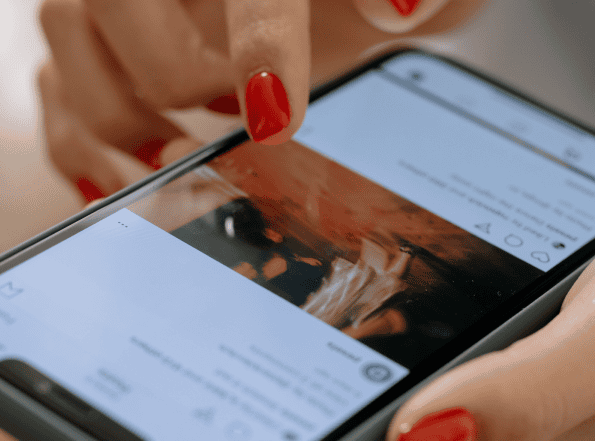
Privacy Considerations
When deactivating or deleting your account, keep these privacy points in mind:
- Messages: Direct messages will still be visible to the recipients, even after you delete your account.
- Tagged Photos: While your account will be removed, photos you’re tagged in on other accounts may still exist.
- Third-party Apps: Revoke access to third-party apps connected to your Instagram account before deletion.
Alternatives to Deletion
If you’re not ready for a full deletion, consider these alternatives:
1. Mute accounts: Temporarily stop seeing posts from specific accounts without unfollowing them.
2. Limit app usage: Use Instagram’s built-in activity dashboard to set daily time limits.
3. Curate your feed: Unfollow accounts that don’t bring you joy or value.
4. Turn off notifications: Reduce distractions by managing your notification settings.
Reactivating Your Account
Changed your mind? If you’ve only deactivated your account, reactivating is simple:
1. Log in to Instagram with your username and password
2. Your profile will be fully restored
Note: If you’ve started the deletion process, you have 30 days to log in and cancel the deletion.
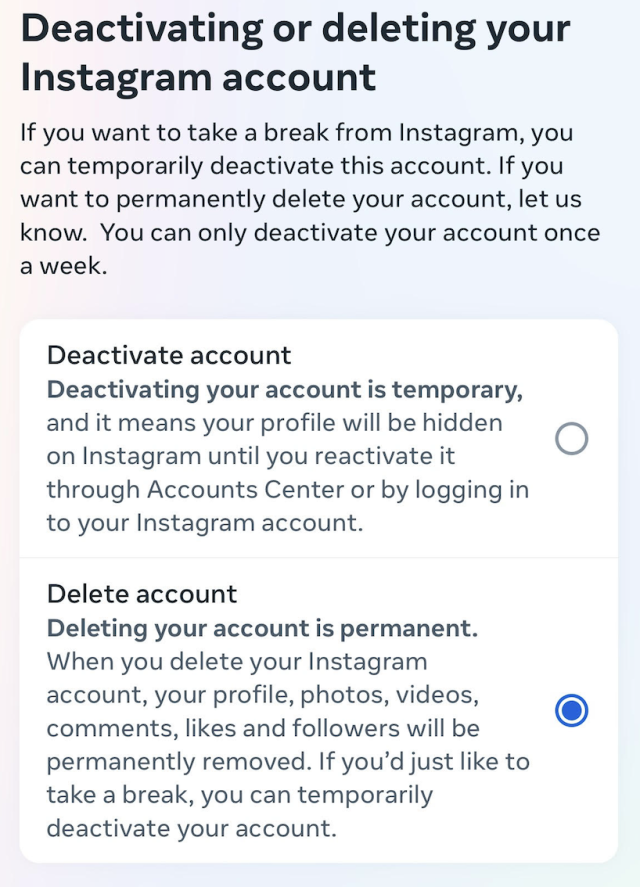
Frequently Asked Questions
Can I delete my Instagram account without logging in?
No, you need to be logged in to initiate the deletion process.
Will my followers be notified if I delete my account?
No, Instagram doesn’t send notifications when an account is deleted. Your profile will simply become unavailable.
Can I recover my deleted Instagram account after the 30-day period?
Unfortunately, once the 30-day grace period has passed, account deletion is permanent and cannot be undone.
What happens to my username after I delete my account?
Your username becomes available for anyone to claim after your account is permanently deleted.
Final Thoughts: Life Beyond Instagram
Deciding away from Instagram can be a big decision whether temporarily or permanently. It might feel daunting at first, but many people report feeling more present, less anxious, and more connected to their immediate surroundings after reducing their social media usage.
Remember, it’s okay to prioritize your mental health and privacy. If you’re overwhelmed by social media, don’t hesitate to take that break. You might discover new hobbies, deepen real-world relationships, or simply enjoy a quieter, less cluttered digital life.
Whether you choose to delete, deactivate, or simply cut back on your Instagram usage, the most important thing is to make the right choice. After all, the most valuable connections are often the ones we make offline, in the real world around us.