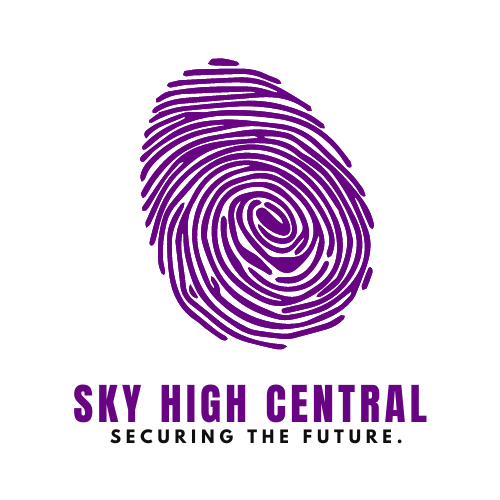One of TikTok’s standout features is the ability to quickly and easily share videos with friends. Whether it’s a funny clip, an inspiring trend, or a personal creation, the “Send To” option lets you send content directly to the people you interact with the most.
But when a friend doesn’t appear in your contacts list, it can damper the fun. If you’ve ever found yourself trying to share a video only to realize that your friend isn’t showing up in the “Send To” section, you’re not alone. This issue can happen for several reasons, but luckily, it’s usually fixable.
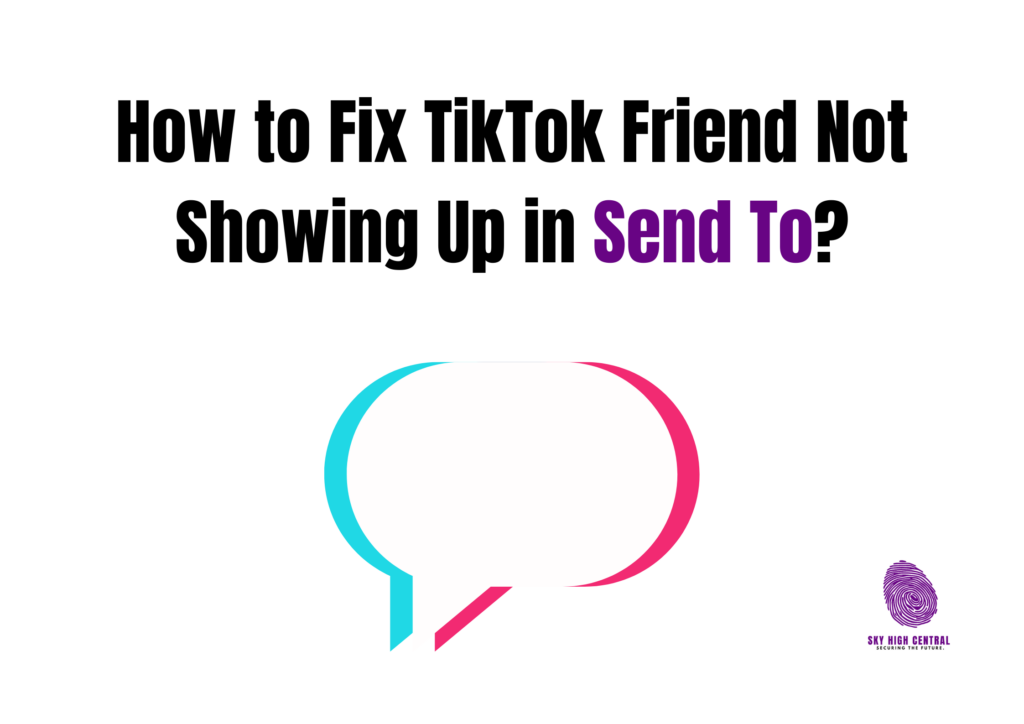
Here’s How to Fix TikTok Friend Not Showing Up in “Send To”
Often, this issue may seem more complicated than it actually is. From basic app settings to temporary glitches, there are various reasons why a specific friend might not appear. Sometimes, the problem can even stem from a change in your friend’s privacy settings.
While it’s frustrating when this happens, the solution usually involves a few easy steps to have your friend back on your share list in no time. Below, we’ll explore some common causes and provide practical solutions to get things back on track.
Solutions To Fix This Problem
1. Check If You’re Still Following Each Other
Before diving into technical fixes, checking if you and your friend are still following each other is always good. Sometimes, accidental unfollows happen, or TikTok’s algorithm might remove a follower due to inactivity or other reasons. Ensure you’re both still connected by visiting their profile and confirming that you follow each other.
Solution: If you notice that you or your friend has unfollowed the other, simply hit the Follow button to reconnect. Once you’re mutual followers again, your friend should appear in the Send To list.
2. Clear Your Cache
TikTok stores temporary data on your device, known as cache, to help the app run more smoothly. However, sometimes this cache can become overloaded or outdated, leading to bugs such as friends not showing up in your Send To list. Clearing the cache can often resolve these minor issues.
Solution: Go to your Profile, tap on the three horizontal lines in the upper-right corner, then select Settings and Privacy. Scroll down and select Clear Cache. After that, restart the TikTok app and check if the problem is fixed.
3. Update the TikTok App
An outdated TikTok app could cause glitches, including missing friends in the Send To list. App updates typically include bug fixes, new features, and overall performance improvements, which can resolve issues like this.
Solution: Visit the app store on your device (Google Play Store for Android, App Store for iOS) and check if an update is available for TikTok. Download and install any available updates, then restart the app.
4. Check Your Privacy Settings
Sometimes, your friend might have changed their privacy settings, which can prevent their name from showing up in your Send To list. For example, they might have restricted who can send them videos or messages, limiting their visibility in the sharing options.
Solution: Reach your friend and ask them to check their privacy settings. They can go to Settings and Privacy, then to Privacy, and check the options for who can send them messages or videos. If they’ve restricted these settings, they can adjust them to allow their name to appear in the Send To list again.
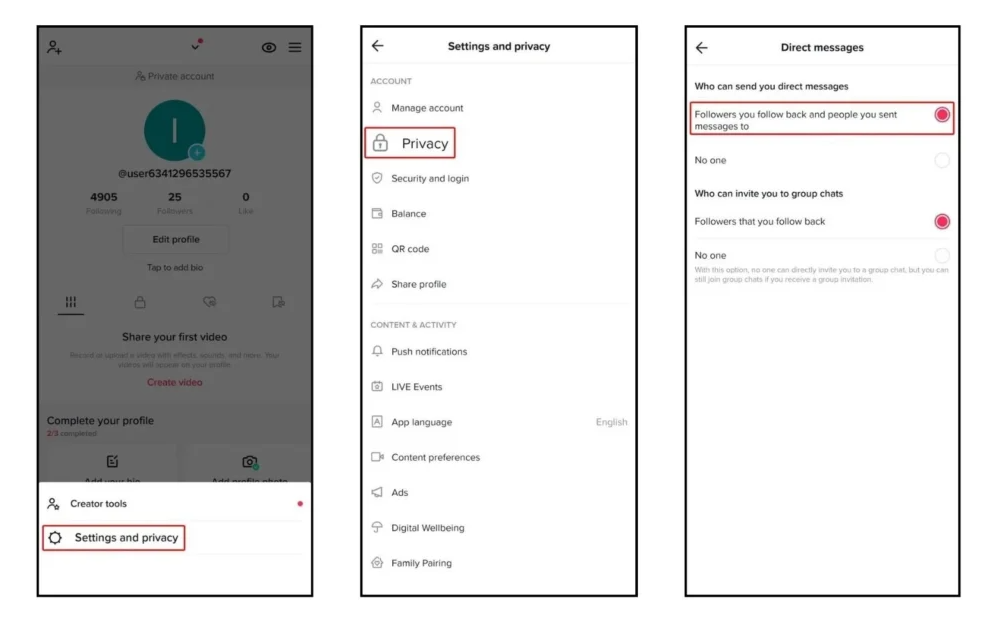
5. Refresh Your Friend List
TikTok sometimes has small glitches that can be resolved simply by refreshing the app if you’ve just recently followed someone or if they’ve just followed you back. TikTok’s system might take some time to update and reflect this change in your Send To list.
Solution: Try logging out of TikTok and back in to refresh the app. Alternatively, you can close the app completely and reopen it after a few seconds to see if this resolves the issue.
6. Reinstall TikTok
If none of the above solutions work, the issue might be with the app itself. Sometimes, reinstalling TikTok can fix any underlying problems that clearing the cache or updating the app didn’t resolve.
Solution: Uninstall TikTok from your device, restart your phone or tablet and then reinstall the app from the app store. This can reset any lingering issues and bring TikTok back to working order.
7. Contact TikTok Support
If the problem persists even after trying all the troubleshooting steps, there may be a deeper issue that only TikTok can resolve. In this case, contacting TikTok’s support team might be the best action.
Solution: Go to Settings and Privacy, scroll down to Report a Problem, and choose the appropriate category related to messaging or sharing. Submit a detailed report about the issue, and TikTok’s support team will get back to you with possible solutions.
Frequently Asked Questions
Why isn’t my friend on the “Send To” list even though we follow each other?
This could be due to a temporary app glitch, an outdated version, or changes in privacy settings. Try clearing your cache, updating the app, or refreshing the friend list by logging out and back in.
Does clearing the cache delete any of my TikTok data?
Clearing the cache won’t delete your videos, messages, or account information. It only removes temporary files that may cause app performance issues.
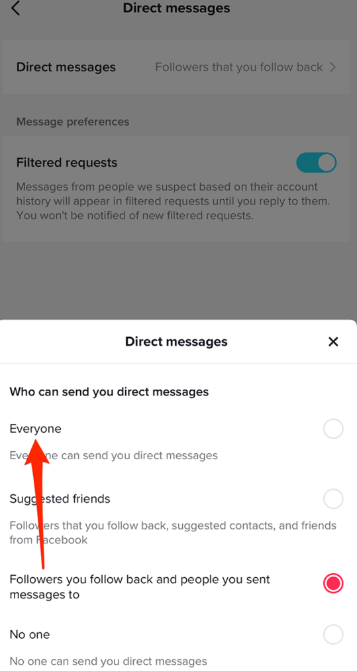
Can my friend’s privacy settings stop me from sending them videos?
Yes, if your friend has set their privacy settings to restrict who can send them messages or videos, they won’t appear in your “Send To” list. They can adjust these settings if needed.
I just followed my friend, but they’re not appearing in the “Send To” list. Why?
Sometimes, TikTok takes a little time to update its system. Try refreshing the app by logging out and back in, or wait a few minutes before trying again.
Will reinstalling TikTok solve the problem if none of the other methods work?
Reinstalling TikTok can often fix deeper issues that aren’t resolved by clearing the cache or updating the app. It’s a good final step if all other methods have failed.
Conclusion
Being unable to send a video to a friend on TikTok can be annoying, but it’s usually a minor issue with easy fixes. Whether clearing your cache, updating the app, or adjusting privacy settings, most problems can be resolved in just a few steps. If all else fails, reinstalling the app or contacting TikTok support can help you get back to sharing content with your friends quickly. Keep your app updated, stay connected with your friends, and enjoy TikTok’s seamless sharing experience!
More Tik Tok Issues: