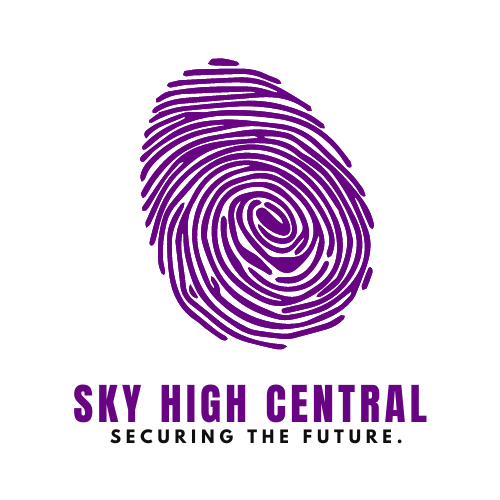Music brings people together, and Spotify Blend makes it easier than ever to share your favorite tunes with friends. Whether you’re looking to mix your musical taste with a friend or discover new tracks through shared listening experiences, creating a Spotify Blend playlist is the way to go.
In this guide, we’ll walk you through everything you need to know about how to make Spotify Blend playlist with friends.
What is Spotify Blend?
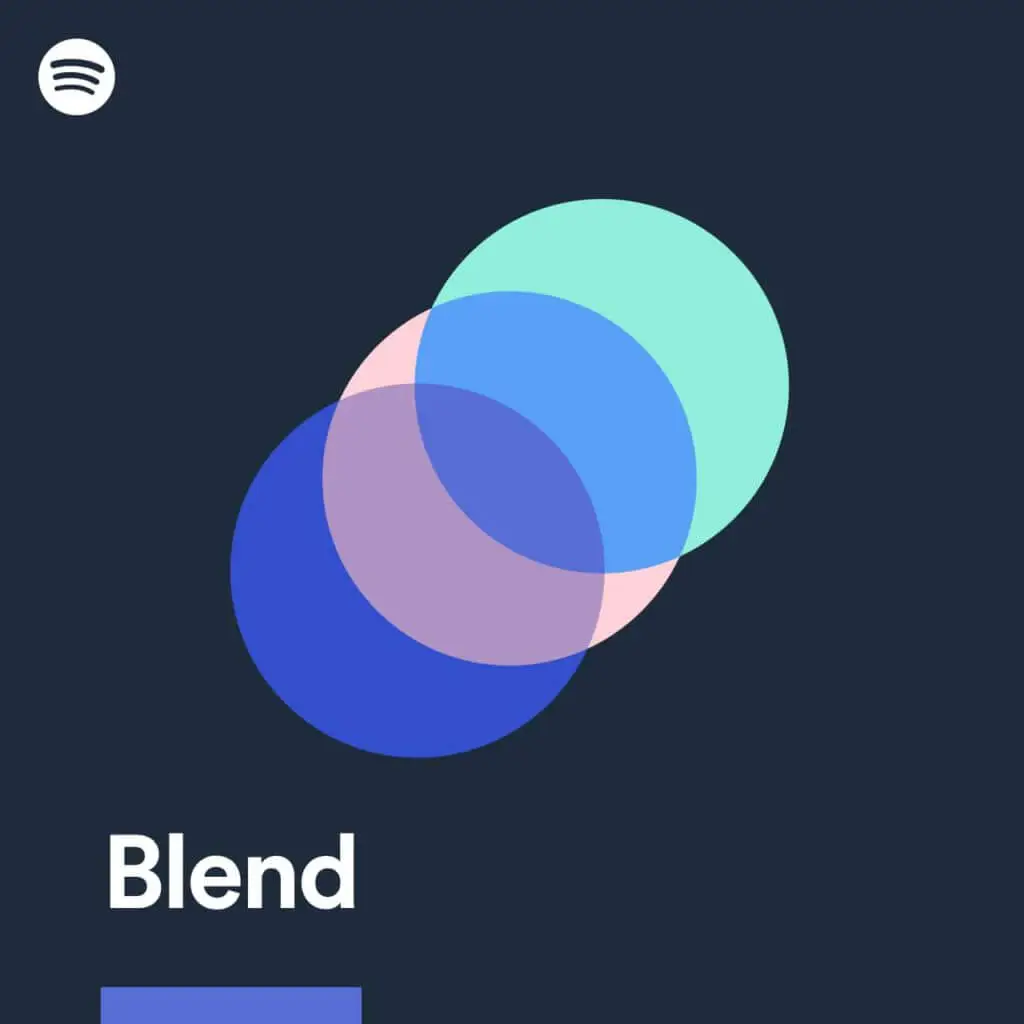
Spotify Blend is a feature that allows two users to combine their music preferences into one shared playlist. It takes the songs and artists you both love and blends them together, creating a playlist that reflects the musical tastes of everyone involved. It’s a fun way to discover new music while enjoying familiar favorites, all within the same playlist.
How Does Spotify Blend Work?
When you create a Spotify Blend, the platform uses algorithms to analyze the music each participant listens to most frequently. It then picks songs that align with both users’ tastes. The more you listen, the more refined the playlist becomes. It’s dynamic, meaning it changes over time as your music preferences evolve. This keeps the playlist fresh and relevant to both users.
How to Create a Spotify Blend Playlist?
Creating a Spotify Blend playlist is simple and only takes a few steps:
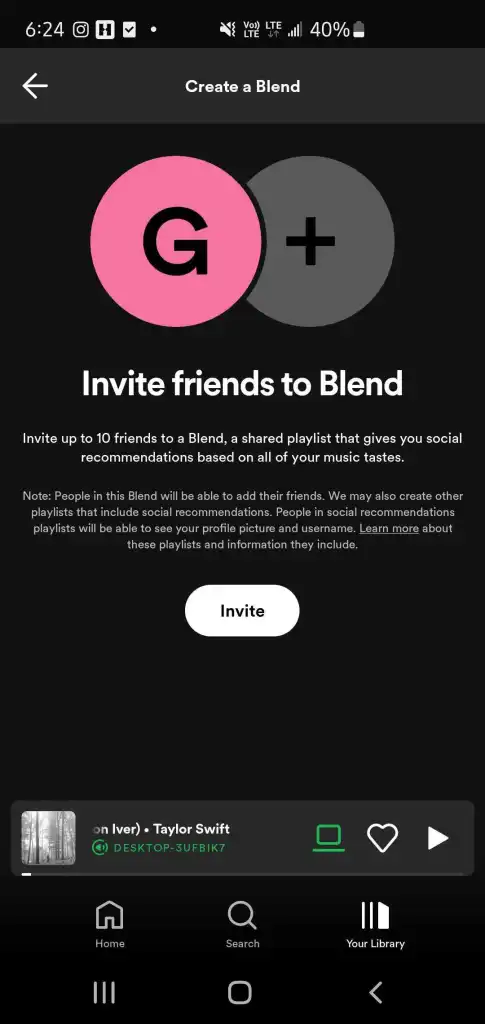
- Open the Spotify app on your mobile device.
- Go to the “Search” tab and type in “Blend.”
- Select “Create a Blend” from the search results.
- Tap “Invite” and choose a friend to join your Blend playlist.
- Once your friend accepts, Spotify will automatically generate a shared playlist based on both of your music tastes.
Adding Friends to a Spotify Blend Playlist
The beauty of Spotify Blend is that it’s not limited to just two people. You can add more friends to your Blend playlist, making it a collaborative experience. Here’s how:
- Open your Blend playlist.
- Tap the three dots in the top right corner.
- Select “Invite More Friends.”
- Choose the friends you want to add, and Spotify will update the playlist to reflect everyone’s musical tastes.
Blending with Artists on Spotify
In addition to friends, Spotify allows you to blend your music taste with that of your favorite artists. This feature gives you a unique playlist that combines your preferred tracks with those of the artist. It’s a great way to see where your music taste aligns with the professionals and maybe even discover some new favorites along the way.
Sharing Your Spotify Blend Story
Once you’ve created a Blend playlist, you can share your music journey with others. Spotify allows you to share a personalized story that highlights the most significant songs and artists in your Blend. It’s a fun way to showcase your musical connections and share your playlist on social media or directly with friends.
How to Leave a Spotify Blend Playlist?
If at any point you feel like the Blend isn’t working for you, leaving is easy. Just open the playlist, tap the three dots, and select “Leave Blend.”
Your music preferences will no longer contribute to the playlist, but your friends can continue enjoying it.
Changing Your Music Experience
Spotify Blend isn’t just about sharing music; it’s about evolving your listening experience. As your music tastes change, so does your Blend playlist. This dynamic feature ensures that your shared playlist stays up-to-date with the tracks you’re currently enjoying.
Discovering Friends Mix on Spotify
If you’re interested in what your friends are listening to, Spotify’s Friends Mix feature is another great option. It takes the music your friends have been playing and creates a mix for you to enjoy. It’s like peeking into your friends’ playlists and getting a taste of their current favorites.
Transferring Spotify Blend Playlists
If you decide to switch to a different streaming service, you don’t have to leave your Blend behind. Here’s how you can transfer your Spotify Blend playlist:
Step 1: Create a New Playlist First, create a new playlist on your current streaming service.
Step 2: Utilize TuneMyMusic Use a service like TuneMyMusic to transfer your Spotify Blend playlist to the new platform. TuneMyMusic allows you to move playlists between different streaming services quickly and easily.
Step 3: Transfer Your Blend Playlist Follow the instructions on TuneMyMusic to select your Spotify Blend playlist and transfer it to your new service.
Step 4: Enjoy Your Blend on the New Streaming Service Once the transfer is complete, you can enjoy your Blend playlist on your new streaming platform, ensuring you don’t lose the songs you love.
How to Make a Blend On Spotify on PC?
While Spotify Blend is primarily designed for mobile devices, you can still create and manage your Blend playlists on a PC.
Simply use the Spotify web player or desktop app, follow the same steps for creating a Blend on mobile, and enjoy your shared playlist on your computer.
Conclusion
Creating a Spotify Blend playlist with friends is a great way to share your love for music. Whether you’re combining your musical tastes with a friend or an artist, Spotify Blend offers a unique and evolving listening experience. From creating the playlist to sharing it with others, it’s a simple yet powerful way to connect through music.
FAQs
Can I add more than one friend to a Spotify Blend playlist?
Yes, you can add multiple friends to a Spotify Blend playlist, making it a collaborative experience.
Can I blend with artists on Spotify?
Yes, Spotify allows you to blend your music taste with selected artists.
Is there a limit to how many people can join a Blend playlist?
While there isn’t a strict limit, adding too many people may dilute the playlist’s focus on individual preferences.
Can I transfer my Spotify Blend playlist to another streaming service?
Yes, using a service like TuneMyMusic, you can transfer your Blend playlist to a different streaming platform.