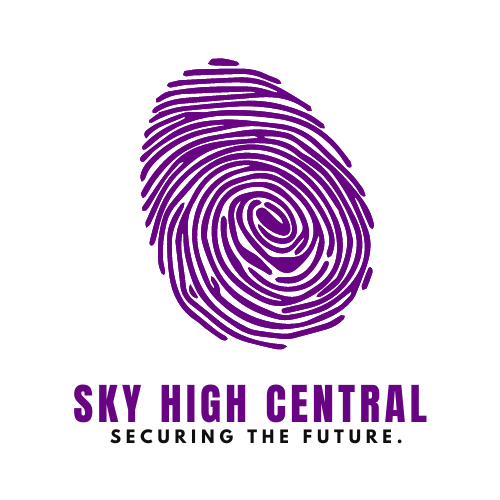TikTok’s slideshow feature allows users to showcase a series of images or clips that autoplay for a seamless viewing experience. However, when the autoplay function doesn’t work, it can disrupt the flow and engagement with your content.
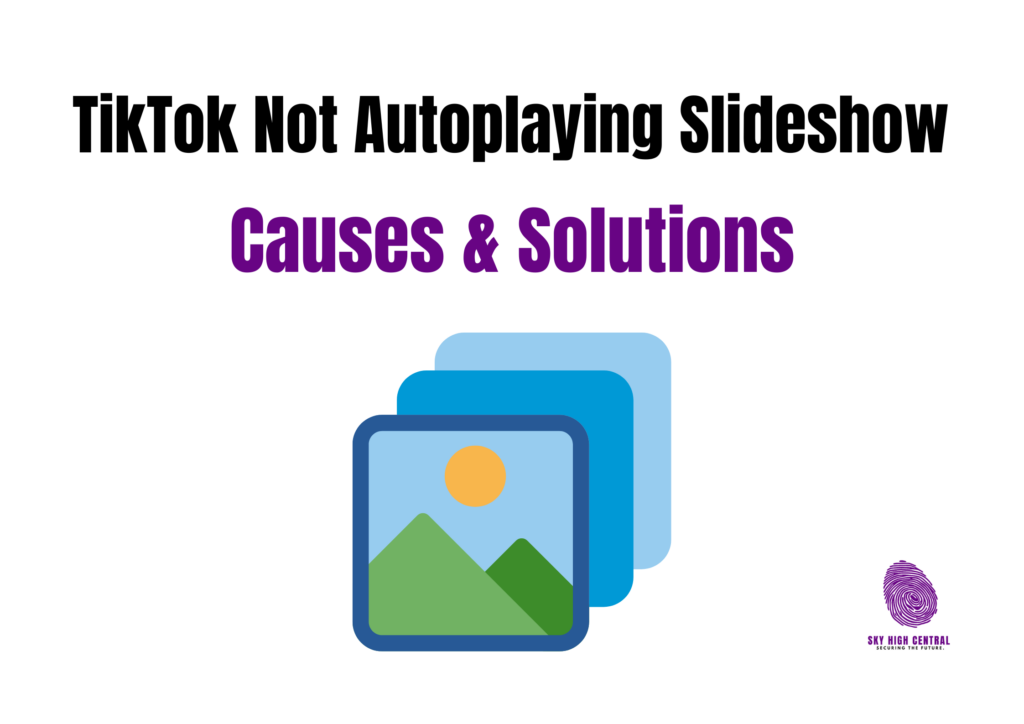
Whether you’re a creator sharing moments or a viewer enjoying someone else’s slideshow, this issue can be frustrating. Understanding why TikTok slideshows don’t autoplay can help you fix the issue and ensure you’re back to enjoying uninterrupted content.
How To Fix TikTok Not Autoplaying Slideshow?
Autoplay plays a significant role in keeping the TikTok experience fluid, eliminating the need for users to tap or swipe manually between slides. If the feature is missing, it can disrupt the momentum of content consumption, leaving both creators and viewers dissatisfied.
Thankfully, several straightforward solutions exist to get the autoplay feature functioning properly. In the following sections, we will explore some common causes for the issue and how to troubleshoot them effectively.
Why TikTok Slideshows Don’t Autoplay
When your TikTok slideshow isn’t autoplaying, it could be due to various reasons, ranging from app settings to device-related issues. Here are some of the most common causes:
1. App Settings: Sometimes, the problem might be related to the settings of your TikTok app. If autoplay is disabled in the settings, your slideshow won’t play automatically.
2. Poor Internet Connection: TikTok relies on a stable internet connection to stream videos and slideshows smoothly. If your connection is slow or unstable, it might affect the autoplay function.
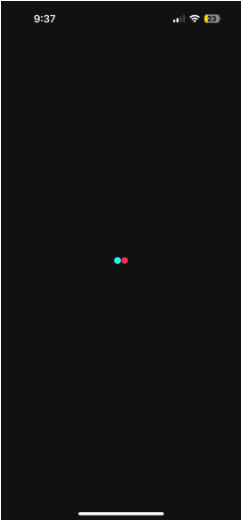
3. Battery Saver Mode: If your device is in battery saver mode, it could prevent features like autoplay from functioning to save energy. Many apps limit their full functionality when this mode is activated.
4. Outdated App Version: Like many apps, TikTok frequently updates to improve user experience and fix bugs. If you’re using an older version of the app, it could cause issues like the slideshow not autoplaying.
5. Device Performance: If your phone or tablet runs low on memory or processing power, TikTok’s features, including autoplay, might not work properly. The slideshow may stutter or fail to play altogether.
How to Fix TikTok Slideshows Not Autoplaying
If you’re facing this issue, there are several troubleshooting steps you can follow to get your slideshows autoplaying again:
1. Check Your App Settings
Head to your TikTok settings to ensure that the autoplay feature is enabled. Sometimes, it might be toggled off by accident, so simply turning it back on can solve the problem.
2. Ensure a Stable Internet Connection
A slow or interrupted connection can stop your slideshow from autoplaying. Ensure you’re connected to a reliable Wi-Fi network or have a strong mobile data signal. Restarting your router or switching to a different network might help.
3. Disable Battery Saver Mode
Battery-saver mode can limit the performance of certain apps, including TikTok. If you want to use the autoplay feature without interruption, try turning off battery saver mode and see if that resolves the issue.
4. Update the TikTok App
Using an outdated version of the TikTok app can cause issues with features like autoplay. Check the app store for updates and install the latest version of TikTok to ensure you have access to all the latest features and fixes.
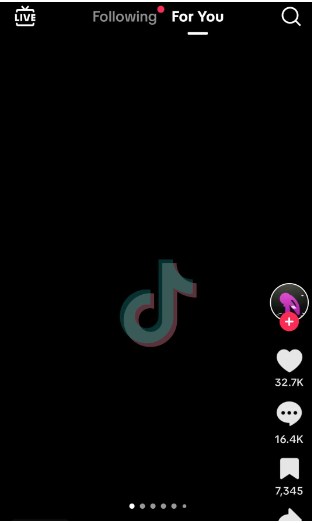
5. Clear Cache and Restart the App
Cached data can sometimes interfere with the app’s normal functionality. Go to your TikTok settings and clear the cache. After that, restart the app to see if the autoplay feature works again.
6. Reinstall TikTok
If none of the above solutions work, try uninstalling and reinstalling TikTok. This can reset the app and clear any underlying issues that may be affecting the autoplay function.
7. Check Device Storage and Performance
Ensure your device has enough storage space and processing power to run TikTok smoothly. Close other apps running in the background to free up memory, which might help the autoplay feature function properly.
Slideshow Autoplay in TikTok: More Than Just Convenience
The autoplay feature in TikTok’s slideshow isn’t just about convenience—it also helps keep the viewer engaged.
Autoplay ensures that your audience doesn’t have to manually swipe to see each image or clip in your slideshow, making the experience smoother and more enjoyable. If you’re a creator, having this feature working correctly can make a big difference in how your followers consume and appreciate your content.
Conclusion
If TikTok’s slideshow feature isn’t autoplaying for you, don’t worry—it’s usually a simple issue that can be resolved with a few adjustments to your settings, connection, or app version. Following the troubleshooting steps mentioned above, you should be able to get the autoplay function working again in no time.
TikTok’s ability to engage users with creative content relies heavily on features like autoplay, so ensuring everything runs smoothly will only enhance your overall experience.